05. November 2022
Minio MC Docker Cli Setup
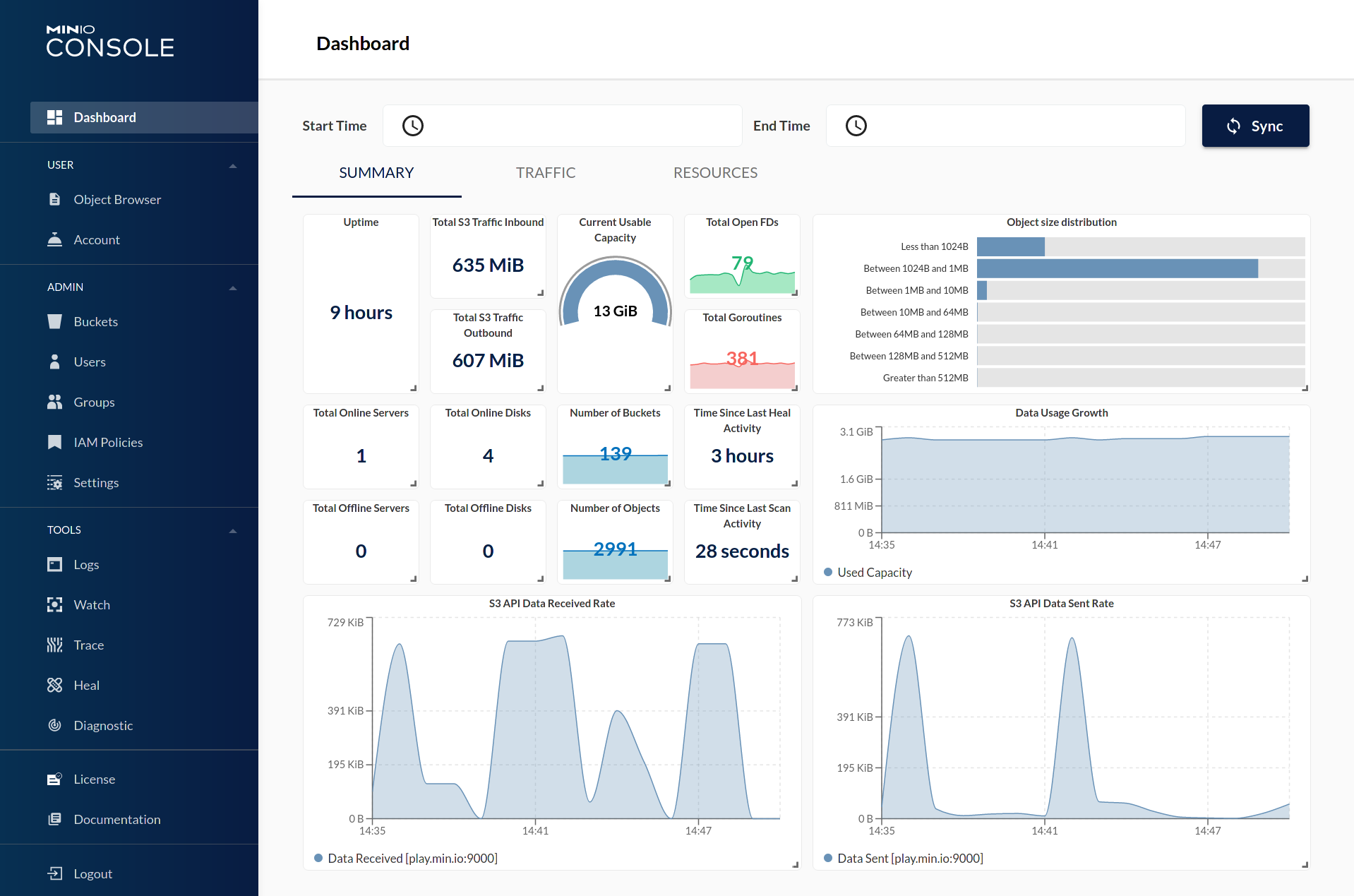
A guide on How to setup Minio MC CLI tool Wrapped in docker!
Tools Required
Docker
- Minio Image
- minio/mc:latest
Setup bashrc or zshrc
~/.bashrc or ~/.zshrc
1alias mc="sudo docker run --rm --name mc -it -v /home/$(whoami)/.mc/config.json:/root/.mc/config.json minio/mc $@"
Setup ~/.mc/config.json
First we will create a folder called .mc
1mkdir ~/.mc
2
3touch ~/.mc/config.json
Edit config.json
1{
2 "version": "10",
3 "aliases": {
4 "MINIO_ALIAS": {
5 "url": "https://YOUR_MINIO_URL",
6 "accessKey": "MINIO_USERNAME",
7 "secretKey": "MINIO_PASSWORD",
8 "api": "s3v4",
9 "path": "auto"
10 },
11 "gcs": {
12 "url": "https://storage.googleapis.com",
13 "accessKey": "YOUR-ACCESS-KEY-HERE",
14 "secretKey": "YOUR-SECRET-KEY-HERE",
15 "api": "S3v2",
16 "path": "dns"
17 },
18 "local": {
19 "url": "http://localhost:9000",
20 "accessKey": "",
21 "secretKey": "",
22 "api": "S3v4",
23 "path": "auto"
24 },
25 "play": {
26 "url": "https://play.min.io",
27 "accessKey": "Q3AM3UQ867SPQQA43P2F",
28 "secretKey": "zuf+tfteSlswRu7BJ86wekitnifILbZam1KYY3TG",
29 "api": "S3v4",
30 "path": "auto"
31 },
32 "s3": {
33 "url": "https://s3.amazonaws.com",
34 "accessKey": "YOUR-ACCESS-KEY-HERE",
35 "secretKey": "YOUR-SECRET-KEY-HERE",
36 "api": "S3v4",
37 "path": "dns"
38 }
39 }
40}
Get Required Fields From Minio
1 - Log into your minio server and we are going to create a service account
2 - Click on the lefthand side
Identity -> Users
3 - Click on your name and go to Service Accounts
4 - Create a New Service Account
The default Values can be used or you can edit the fields to create your own
I reccomend at least Renaming the Access Key So its easy to determine what the account is in logs
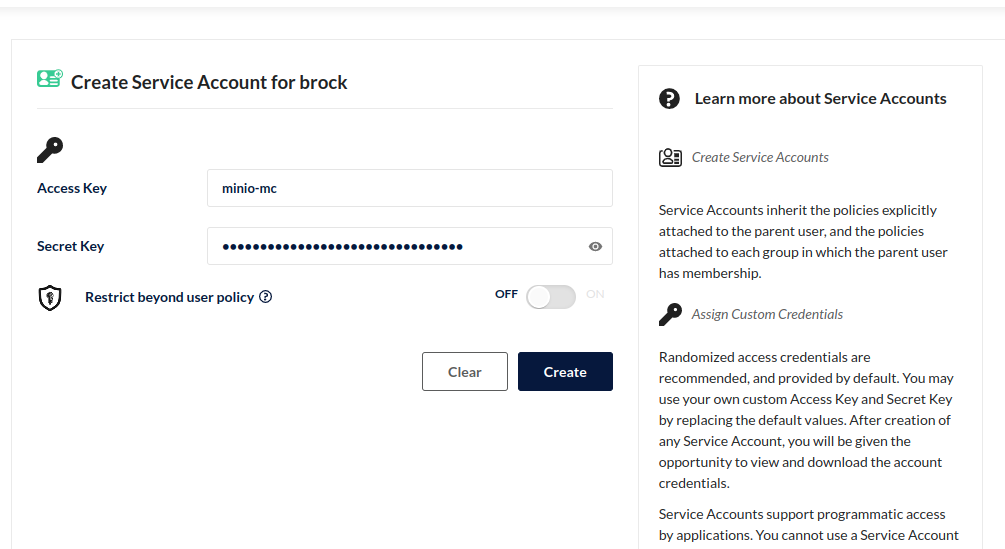
Populate config.json
lets set the alias as mantis and add the fields
1"mantis": {
2 "url": "https://YOUR_MINIO_URL",
3 "accessKey": "minio-mc",
4 "secretKey": "qTCxobQsgX14cgg2IkmTiGLaiV8QNZ1q",
5 "api": "s3v4",
6 "path": "auto"
7},
Test our Docker Cli Tool
if you arent in a new terminal lets source our bashrc or zshrc so we have the updated alias
1source ~/.bashrc
2
3source ~/.zshrc
test list buckets
1mc ls mantis
output
test add a bucket
1mc mb mantis/test
output
mc: Successfully created
/root/.mc/share.mc: Initialized share uploads
/root/.mc/share/uploads.jsonfile.mc: Initialized share downloads
/root/.mc/share/downloads.jsonfile.Removed
brock/testsuccessfully.
test remove bucket
1mc rb mantis/test
output
mc: Successfully created
/root/.mc/share.mc: Initialized share uploads
/root/.mc/share/uploads.jsonfile.mc: Initialized share downloads
/root/.mc/share/downloads.jsonfile.Removed
brock/testsuccessfully.
Done
Cli Is now setup